Mullvad Browser
Complete Installation Guide for Mullvad Browser - A Mullvad VPN & Tor Project Collaboration
📋
Prerequisites
ℹ️
Before you begin:
- A desktop computer running Windows 10+, macOS 10.15+, or Linux
- Internet connection for downloading and browsing
- At least 200MB of free storage space
- No account required - Mullvad Browser works completely independently
🔒
Privacy First: Mullvad Browser is built on Firefox with enhanced privacy features, anti-fingerprinting technology, and tracker blocking built-in. No data collection or telemetry.
⚙️
Step 1: Choose Your Platform & Install
Windows Installation
1
Download Mullvad Browser
Visit mullvad.net/en/download/browser/windows
and download the latest version for Windows (64-bit)
2
Run the Installer
Double-click the downloaded
.exe file and follow the installation wizard.
You may need to allow the installer through Windows Defender SmartScreen
3
Launch Mullvad Browser
Open Mullvad Browser from the Start Menu or desktop shortcut. The browser starts with privacy-focused defaults
macOS Installation
1
Download for macOS
Visit mullvad.net/en/download/browser/macos
and download the appropriate version for your Mac (Intel or Apple Silicon)
2
Open the DMG File
Double-click the downloaded
.dmg file to mount the disk image
3
Install the Application
Drag the Mullvad Browser icon to your Applications folder. You may need to right-click and select "Open"
the first time due to Gatekeeper security
4
Launch from Applications
Open Mullvad Browser from your Applications folder or Spotlight search
Linux Installation (GUI Method)
1
Download for Linux
Visit mullvad.net/en/download/browser/linux
and download the tar.xz archive for your architecture (usually x86_64)
2
Extract the Archive
Right-click the downloaded file and select "Extract Here" or use your file manager's extraction tool
3
Move to Applications
Move the extracted folder to
/opt/ or ~/Applications/ or your preferred location using your file manager
4
Run Mullvad Browser
Navigate to the folder and double-click the
mullvad-browser executable or use the provided launcher script
💡
You can create a desktop shortcut by copying the application's .desktop file to your desktop or applications menu.
Linux Installation (Terminal Method)
ℹ️
Official Commands: For the most up-to-date terminal installation commands, visit the official Mullvad documentation.
1
Repository Installation (Recommended)
For Ubuntu, Debian, and Fedora users, follow the official repository installation commands at:
https://mullvad.net/en/download/browser/linux
Repository installation provides automatic updates and AppArmor security profiles.
https://mullvad.net/en/download/browser/linux
Repository installation provides automatic updates and AppArmor security profiles.
2
Manual Installation (Other Distributions)
For other Linux distributions, use the manual installation commands available at:
https://mullvad.net/en/download/browser/linux
This method downloads and extracts the browser manually without using package managers.
https://mullvad.net/en/download/browser/linux
This method downloads and extracts the browser manually without using package managers.
3
Launch from Terminal
After installation via repository, launch with:
For manual installations, see the launching instructions in the official guide linked above.
mullvad-browser
For manual installations, see the launching instructions in the official guide linked above.
🔗
Always Current: The official Mullvad documentation is always kept up-to-date with the latest installation commands and any changes to the process.
⚠️
Repository vs Manual: Repository installation is strongly recommended as it provides AppArmor security profiles, automatic updates, and proper system integration.
🔧
Step 2: Initial Setup
1
Privacy-First Defaults
Mullvad Browser starts with privacy-focused settings enabled by default - no configuration needed
2
Tracker Blocking
uBlock Origin comes pre-installed and configured for optimal tracker and ad blocking
3
Test Privacy Protection
Visit sites like coveryourtracks.eff.org or browserleaks.com to verify your fingerprinting protection
Test URL: https://coveryourtracks.eff.org/
4
Search Engine
Default search engine is DuckDuckGo for privacy-respecting search results
🛡️
Step 3: Customize Privacy Settings
1
Enhanced Tracking Protection
Settings → Privacy & Security → Enhanced Tracking Protection is set to "Strict" by default
2
Cookie Management
Cookies are automatically cleared when you close the browser to prevent tracking across sessions
3
Fingerprinting Resistance
Browser fingerprinting is blocked by default - resist changing window size or installing extensions
⚠️
Installing additional extensions may make your browser more unique and easier to track
4
DNS and Connectivity
DNS over HTTPS is enabled by default. Consider using Mullvad's DoH for additional privacy
🔐
Step 4: Advanced Privacy Features
1
Letterboxing
Browser window size is standardized to prevent fingerprinting - avoid maximizing or manually resizing
2
NoScript Integration
NoScript extension is pre-installed for controlling JavaScript execution on websites for enhanced security
3
Private Browsing Mode
Use private browsing windows for additional isolation - each window is completely independent
4
Mullvad VPN Integration
For maximum privacy, combine with Mullvad VPN service to hide your IP address and location
🎯
Maximum Privacy: Mullvad Browser provides the privacy benefits of Tor Browser without using the Tor network, making it faster while still protecting against tracking and fingerprinting.
🛠️
Troubleshooting Common Issues
🌐 Website Compatibility
- Site not loading properly: Try disabling NoScript temporarily for that specific site
- Login issues: Some sites may block privacy browsers - try using standard Firefox for such sites
- Video/media problems: Adjust NoScript settings to allow media scripts on trusted sites
🔧 Browser Issues
- Browser won't start: Try running from terminal to see error messages, or reinstall the browser
- Frequent crashes: Check available RAM and close other applications. Consider restarting your system
- Performance issues: Clear browser data or try launching with a fresh profile
- Extension problems: Avoid installing additional extensions as they can compromise privacy and cause issues
🔒 Privacy & Security
- Fingerprinting test fails: Ensure you haven't resized the browser window or installed additional extensions
- Cookies not clearing: Check that you're not in permanent private browsing exceptions
- DNS leaks: Verify your system DNS settings if using with a VPN
- WebRTC concerns: WebRTC is disabled by default in Mullvad Browser for privacy