Brave Browser
Complete Installation Guide for Fast, Private Browsing with Built-in Ad Blocking and Enhanced Privacy
📋
Prerequisites
ℹ️
Before you begin:
- A computer running Windows 10+, macOS 10.13+, or Linux
- Internet connection for downloading and browsing
- At least 250MB of free storage space
⚙️
Step 1: Choose Your Platform & Install
Windows Installation
1
Download Brave Browser
Visit brave.com/download
and click "Download Brave" to get the latest Windows installer
2
Run the Installer
Double-click the downloaded
BraveBrowserSetup.exe file.
The installer will automatically download and install the latest version.
💡
Quick Install: Brave installs automatically without requiring manual configuration -
just run the executable and it handles everything.
3
Launch Brave
Brave will launch automatically after installation. You can also find it in your Start Menu or create a desktop shortcut.
4
Import Your Data (Optional)
On first launch, Brave will offer to import bookmarks, passwords, and settings from your existing browser (Chrome, Firefox, Edge, etc.)
macOS Installation
1
Download for macOS
Visit brave.com/download
and download Brave for Mac (supports both Intel and Apple Silicon automatically)
2
Open the DMG File
Double-click the downloaded
Brave-Browser.dmg file to mount the disk image
3
Install the Application
Drag the Brave Browser icon to your Applications folder. The first time you open Brave,
you may need to right-click and select "Open" due to macOS Gatekeeper
4
Launch from Applications
Open Brave from your Applications folder, Spotlight search, or Dock
🍎
Brave Browser is optimized for Apple Silicon (M1/M2/M3) Macs and provides excellent performance and battery life.
Linux Installation
1
Choose Installation Method
Brave offers multiple installation options for Linux:
• Official Repository - Recommended for automatic updates
• Direct .deb/.rpm Download - For manual installation
• Flatpak - Universal package format
• Snap - Available in Ubuntu Software Center
• Official Repository - Recommended for automatic updates
• Direct .deb/.rpm Download - For manual installation
• Flatpak - Universal package format
• Snap - Available in Ubuntu Software Center
2
Install via Official Repository (Recommended)
Visit the official Brave installation page for detailed commands specific to your Linux distribution:
https://brave.com/linux/
Includes installation commands for Debian, Ubuntu, Fedora, CentOS, and other distributions.
https://brave.com/linux/
Includes installation commands for Debian, Ubuntu, Fedora, CentOS, and other distributions.
3
Alternative: Flatpak Installation
For a universal installation method:
Run with:
flatpak install flathub com.brave.BrowserRun with:
flatpak run com.brave.Browser
4
Launch Brave
Find Brave in your applications menu or run
brave-browser from the terminal
🐧
Visit brave.com/linux for the most up-to-date Linux installation instructions for your specific distribution.
Android Installation
1
Download from Google Play Store
Open the Google Play Store app on your Android device and search for "Brave Browser"
or visit the direct link below
2
Install the App
Tap "Install" to download and install Brave Browser. The app is free and doesn't require any permissions during installation
3
Set as Default Browser (Optional)
Open Brave and follow the prompts to set it as your default browser for the best experience
🔋
Mobile Benefits: Brave on Android blocks ads and trackers, saves data usage, and extends battery life significantly compared to other browsers.
iOS Installation
1
Download from App Store
Open the App Store on your iPhone or iPad and search for "Brave Private Web Browser"
or use the direct link below
2
Install the App
Tap "Get" to download and install Brave Browser. You may need to authenticate with Face ID, Touch ID, or your Apple ID password
3
Set as Default Browser (iOS 14+)
Go to Settings > Brave Browser > Default Browser App and select Brave to make it your default browser
🛡️
iOS Privacy: Brave provides additional privacy protection beyond Safari, including advanced tracker blocking and built-in VPN options.
🔧
Step 2: Initial Setup & Configuration
1
Privacy-First Defaults
Brave blocks ads, trackers, and scripts by default - no configuration needed for basic privacy protection
2
Import Your Data
Import bookmarks, passwords, and settings from Chrome, Firefox, Safari, or other browsers during first launch
3
Set Search Engine
Choose your preferred search engine - options include DuckDuckGo, Google, Bing, or Brave Search (privacy-focused)
4
Test Ad Blocking
Visit any news website to see Brave's ad blocking in action - you'll see blocked trackers in the address bar
🛡️
Step 3: Advanced Privacy Settings
1
Shields Configuration
Access Brave Shields by clicking the lion icon in the address bar. Customize ad blocking, tracker blocking, and script blocking per site
2
Cookie & Storage Settings
Go to Settings > Privacy and security > Cookies to configure cross-site cookie blocking and storage clearing options
3
Fingerprinting Protection
Enable strict fingerprinting protection in Settings > Privacy and security > Block fingerprinting for maximum privacy
4
Private Window with Tor
Use File > New Private Window with Tor for maximum anonymity (desktop only). Routes traffic through the Tor network
🔍
Test Your Privacy: Visit
privacytests.org or
coveryourtracks.eff.org
to see how well Brave protects your privacy.
🔧
Troubleshooting Common Issues
⚠️ Website Compatibility
- Issue: Some websites don't work properly or load slowly
- Solution: Click the Brave Shields icon and temporarily disable shields for that site
- Alternative: Allow scripts or ads for specific sites in Shields settings
🔄 Sync Problems
- Issue: Bookmarks or settings not syncing across devices
- Solution: Check brave://sync-internals for sync status
- Fix: Reset sync chain in Settings > Sync if needed
📱 Mobile Issues
- Issue: High battery usage on mobile
- Solution: Disable background app refresh or adjust sync frequency
- Tip: Brave actually saves battery compared to other browsers
🔒 Privacy Settings
- Issue: Too many site breakages from strict privacy settings
- Solution: Adjust Shields settings per site rather than globally
- Alternative: Use standard privacy mode instead of strict